- Applications
- Tools
Anyview Cast Mirroring App
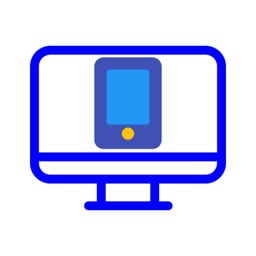
| Install | +5 K |
| From 10 Rates | 2.8 |
| Category | Tools |
| Size | 5 MB |
| Last Update | 2021 September 24 |

| Install | +5 K |
| From 10 Rates | 2.8 |
| Category | Tools |
| Size | 5 MB |
| Last Update | 2021 September 24 |
Images
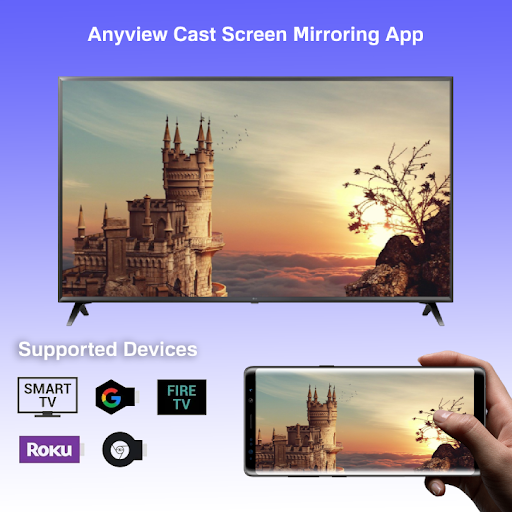
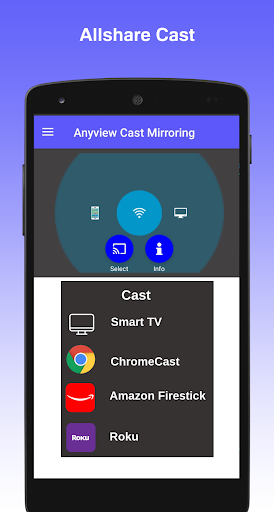


Introduction
Are you looking for a high definition Anyview Cast App that you can easily screen mirror your phone to your smart TV? How about not worrying about finding the right cable to cast to TV with your mobile phone?
This new screen mirror app is designed in five languages for those who are looking for something reliable to share screens between mobile and TV. When your phone is connected to Wi-Fi, this cast mirroring app easily detect the devices that are connected to the same Wi-Fi, just like blue tooth.
TRY Anyview Cast Mirroring appnow!
Cast to TV
Want to view your photos on your smart TV? How about streaming videos on your mobile and playing them on the big screen? This cast mirroring app simplify the process of doing just that.
Anyview cast is designed to work with almost every TV. If you are not using a smart TV, you can purchase a Chromecast and use this screen mirror app to cast to TV. Chromecast is very affordable and simple to set up. Once you get that working, you can use this app to cast to TV with Chromecast just like any other smart TV.
Instructions to use Anyview Cast Mirroring App
Step 1. Ensure that your phone is connected to the same Wi-Fi network as your TV is.
Step 2. Go to your TV settings and enable Miracast Display option.
Step 3. Go to your mobile phone settings and enable the Wireless Display option.
Step 4. Once you click the select button, you will see the TV or a list of TVs that are connected to your Wi-Fi network.
Step 5. Click the desired TV and enjoy the screen mirroring experience.



Related Applications










Users Also Installed










Similar Applications










